The Client Updater retrieves updated software from the OneStream server for the Excel Add-In client program when the version being used does not match the version found on the server being connected. To update, the user needs to be able to write to the installation folder. From this page, the user can first save work and then restart using elevated Windows privileges using the Restart OneStream as Windows Administrator button.
Information about the current version displays at the top of the window, as well as the module being reviewed, the location of the installation folder and the version status all appear within this window.
Example of versions that match: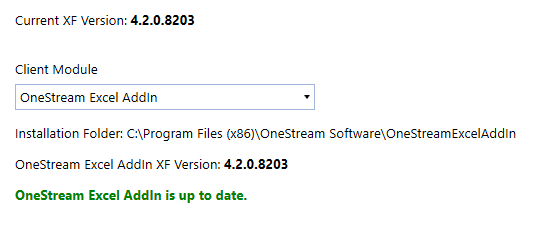
Example of versions that do not match:
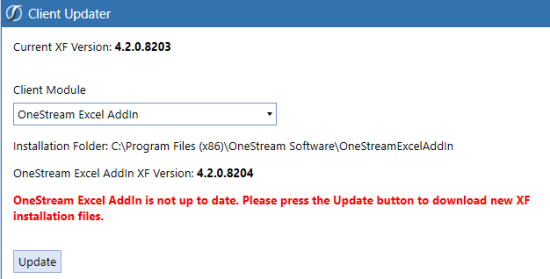
Client Module
Use this field to select which application (OneStream Excel Add-In) to compare to the current version of each that are currently installed on the user’s desktop. Click the selection arrow and select the appropriate application. If the versions do not match, click Update and then OK.
NOTE: Close any open versions of Excel before clicking OK to proceed.
NOTE: A backup folder with files for the outdated version is automatically created and saved as part of the update process. It can be found in the same location as the newly updated version folder.
If this functionality has been disabled, the following message appears when trying to update those applications. “The Client Updater has been disabled by your System Administrator. Please use OneStream’s full client installation program, or see your System Administrator.”


